A buy one, get one 50% off promotion is a simple and popular cart promotion to set up. Our example applies this promotion to only specific items with a custom attribute. Let’s walk through the steps so you can start to get the hang of it!
Creating the Buy One, Get One 50% Off Promotion
The first step in any promotion is signing into the Merchant Center. We will then work our way down to “Discounts” and “Add a discount.”
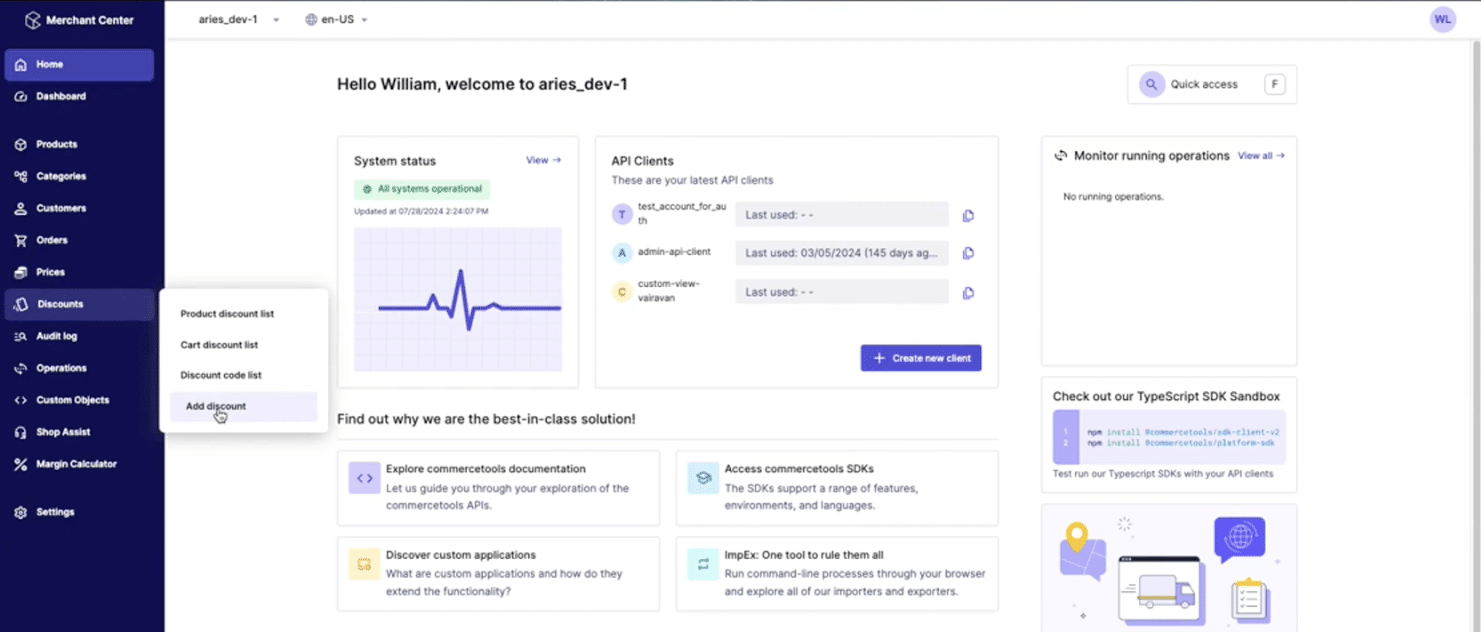
A buy one, get one promotion is a cart-level discount.
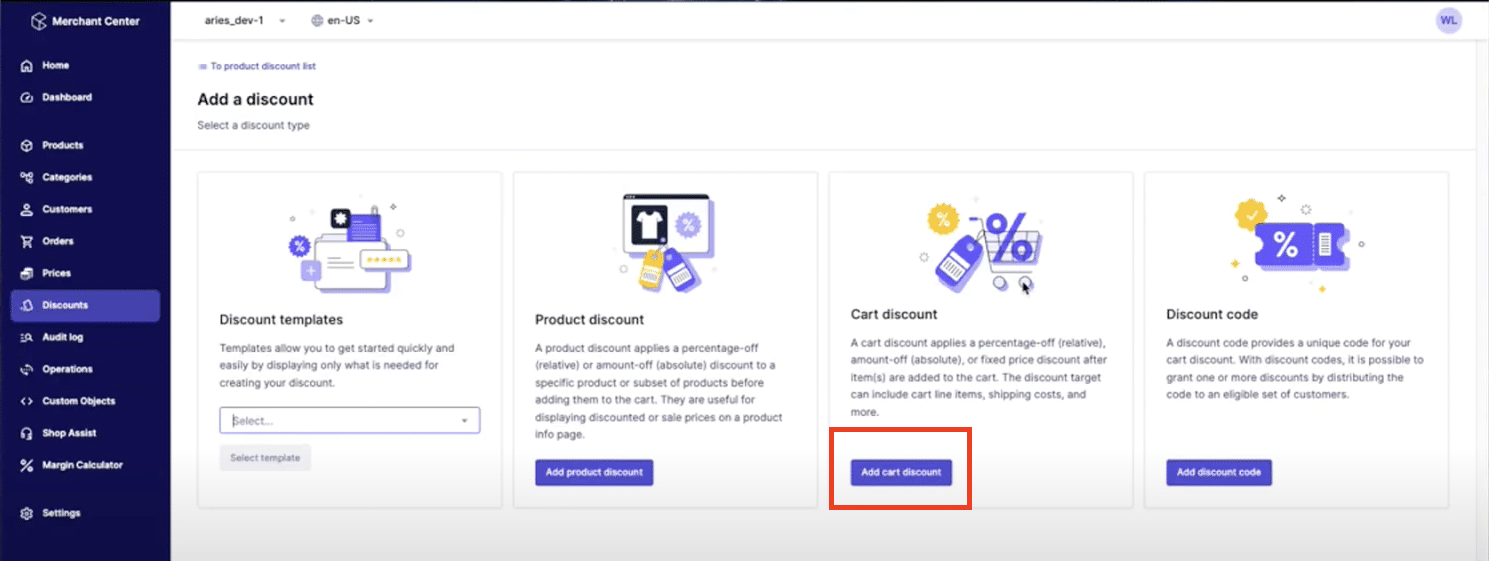
We will call this promotion “BOGO50” and apply a rank. The rank tells commercetools in which order to apply these promotions.
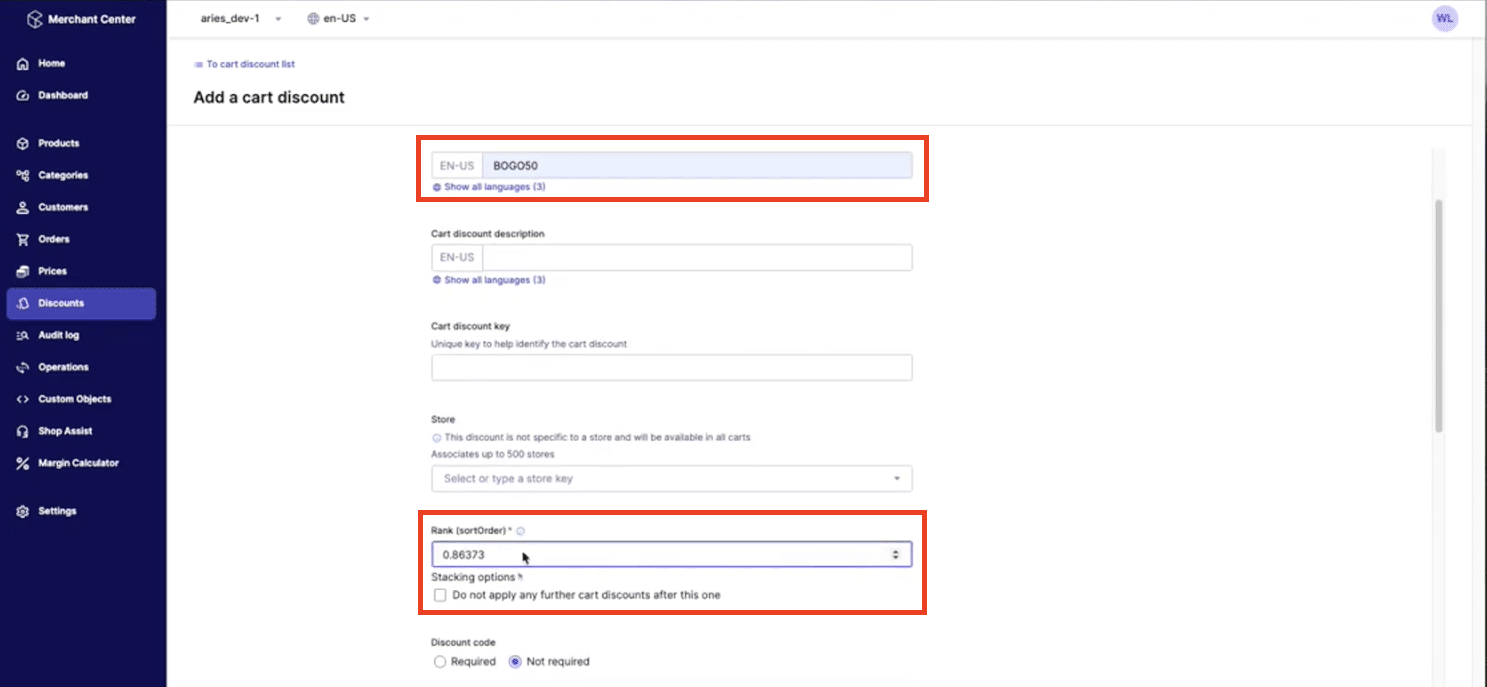
We are not requiring a discount code or entering any valid dates. However, we are going to select “Apply to all carts” since we aren’t requiring a cart minimum or something along those lines.
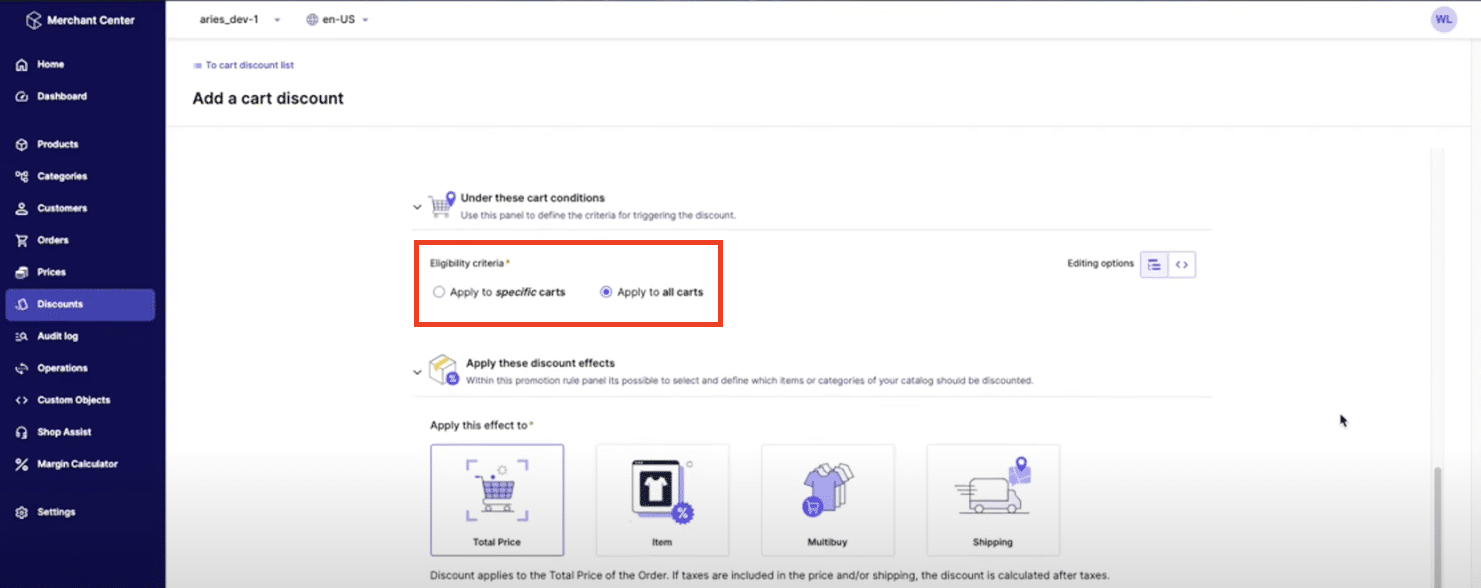
A buy one, get one 50% off promotion is a multi-buy discount. We will also require that this promotion only applies to items with a custom attribute; Polo brand items only. Therefore, we need to select “Apply to specific items.”
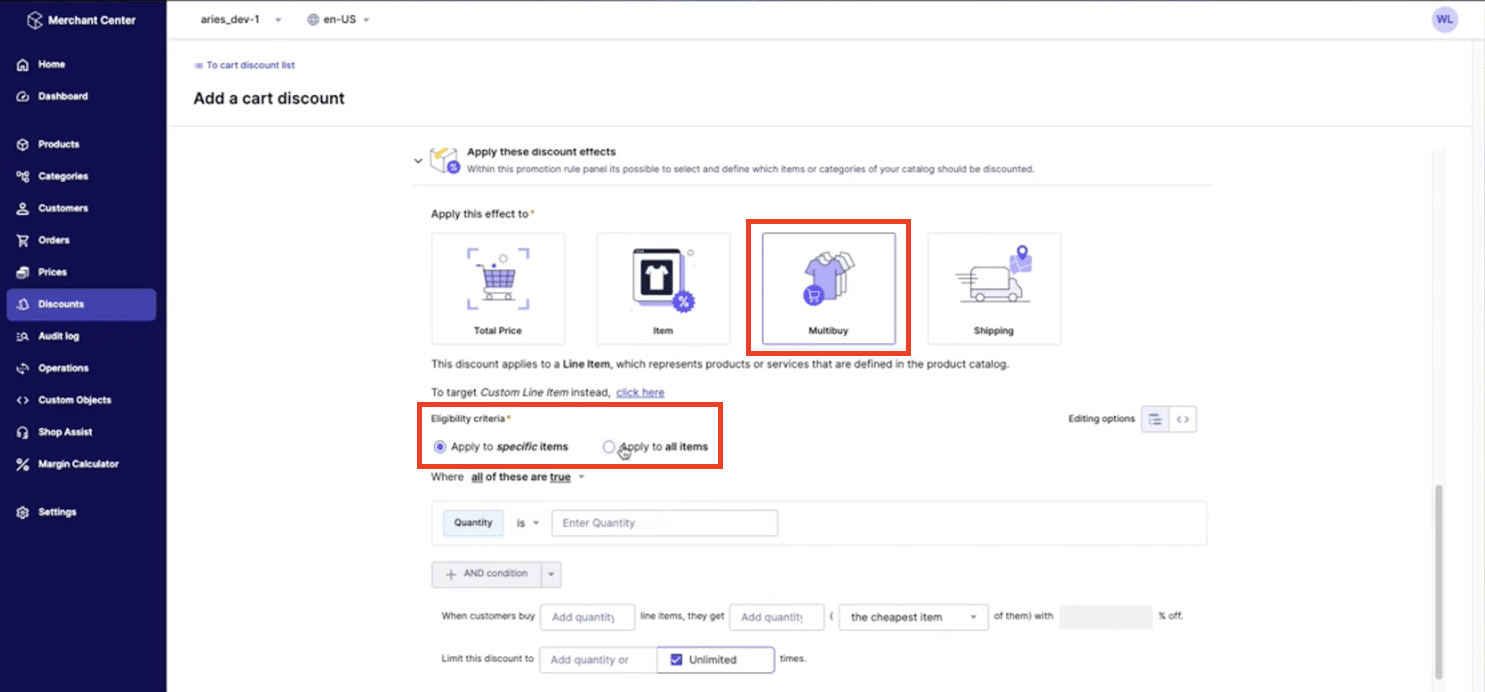
Click on “Quantity” and select “Attribute” in the menu that pops up.
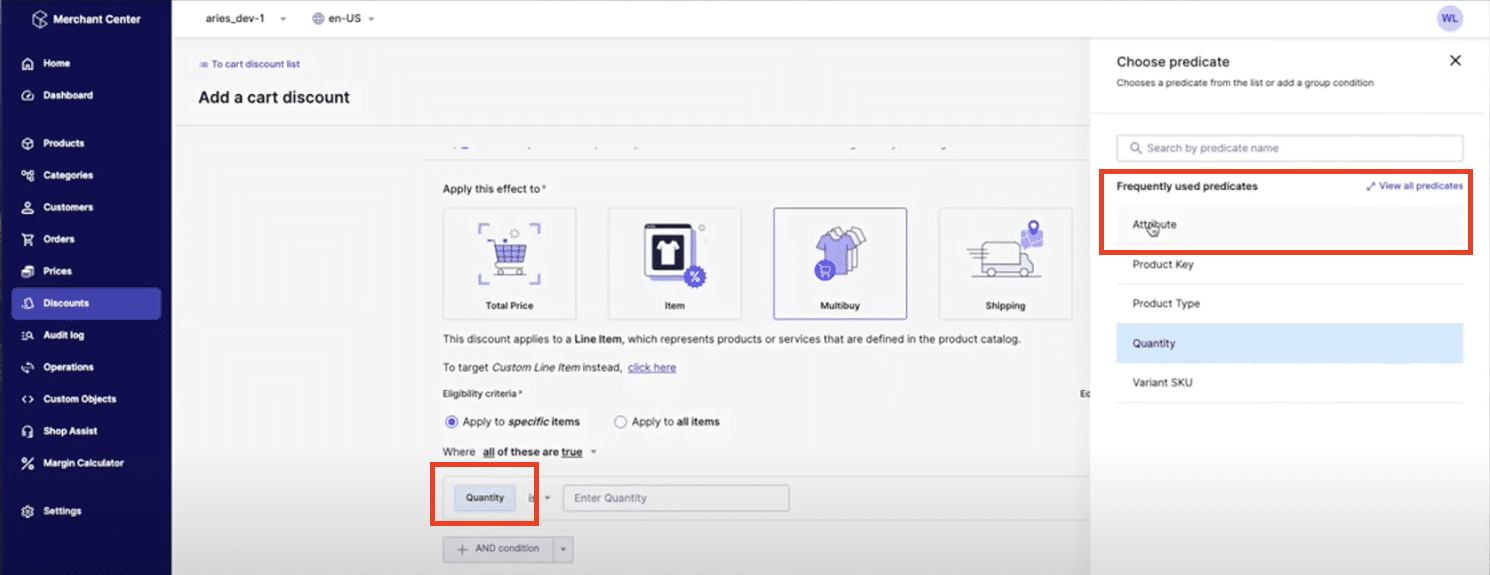
Set your “Attribute” field to “Brand” from the drop-down menu and enter “Polo” in the text box to the right. Set your next fields to say when customers buy “2” line items, they get “1” (“the cheapest item” of them) with “50” % off. Leave “Unlimited” and “Percentage off” selected, and enter “50” in the “Discount value” field. Hit “Save” and “Activate.”
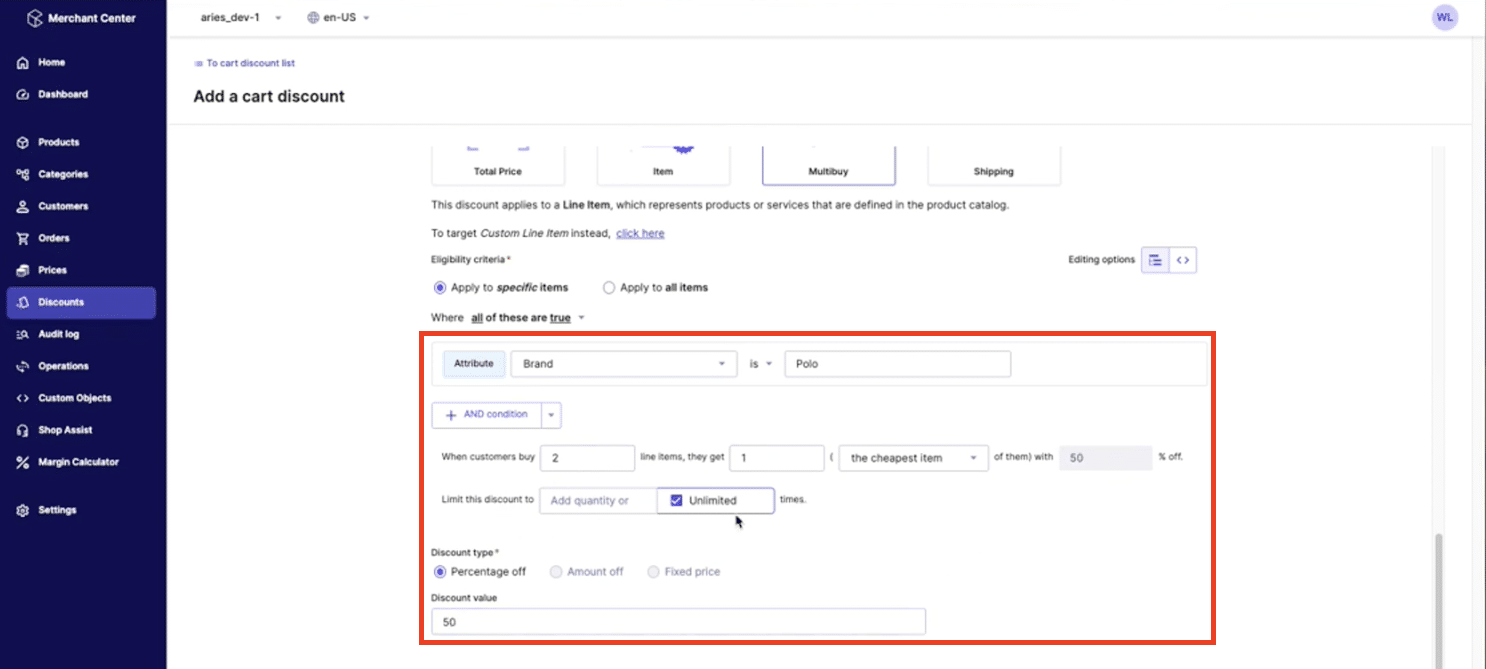
Testing the Buy One, Get One 50% Off Promotion
Let’s create an example order to see how this promotion works!
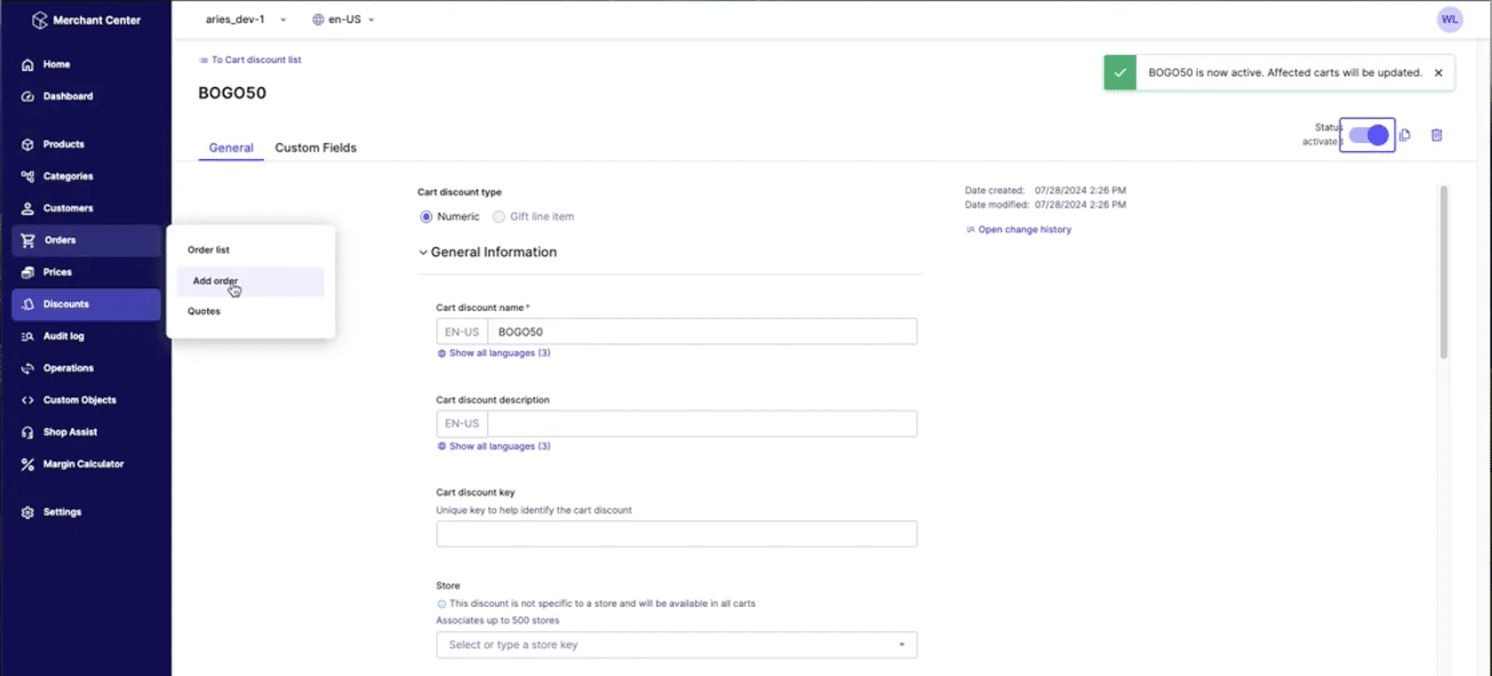
In the “Orders” dropdown menu on the left-hand side, click on “Add order”. Set your cart to be in “USD”, or whatever currency you’re comfortable calculating. Click “Next” in the bottom right-hand corner.
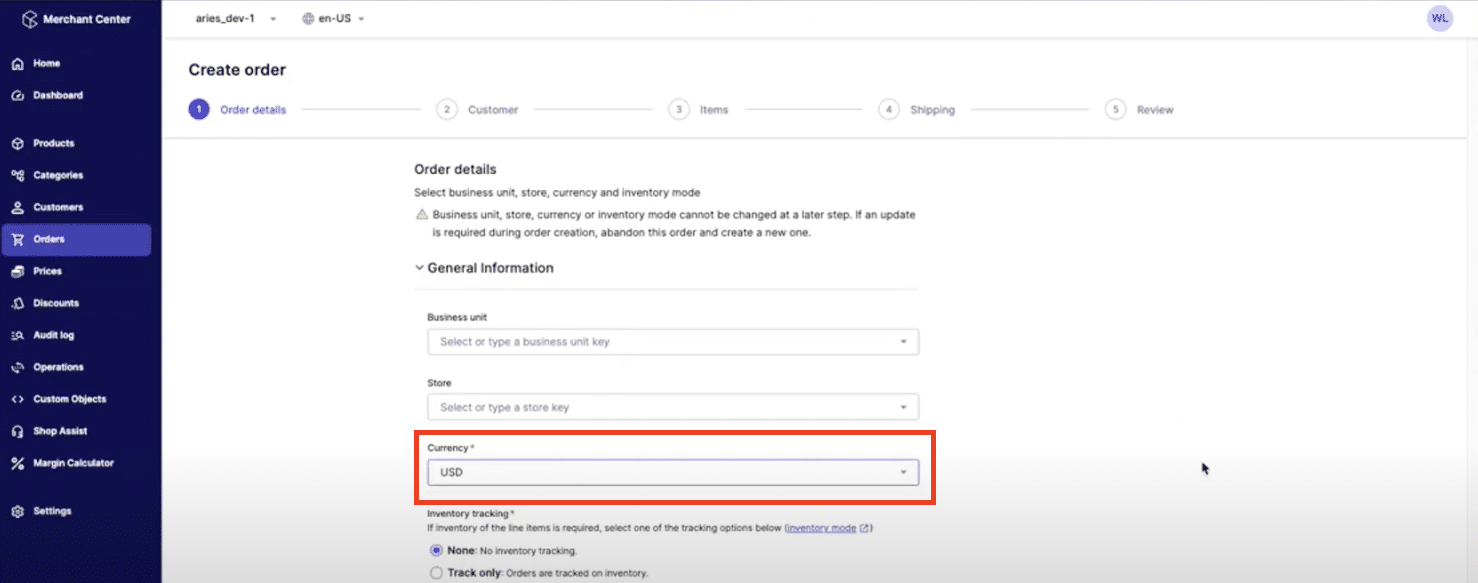
Select a test customer and click “Next”.
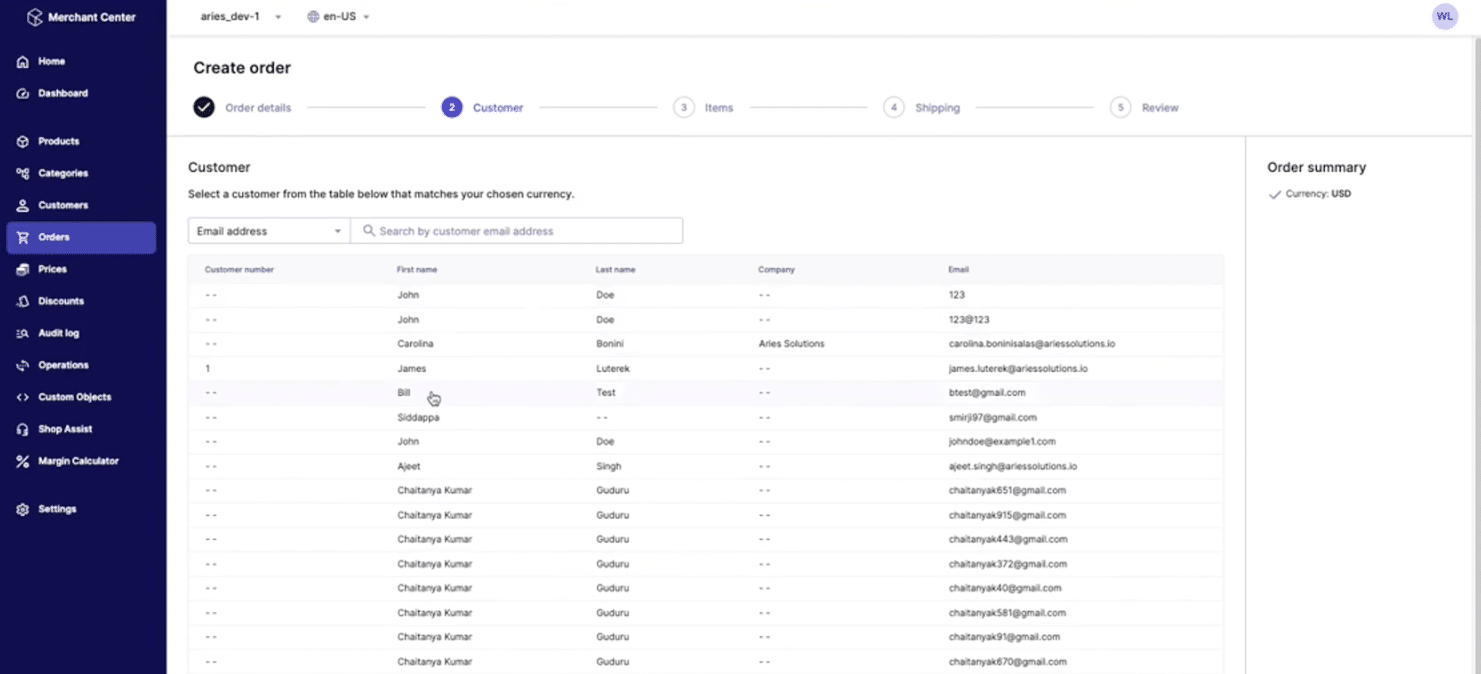
For our purposes, we will enter our Polo-branded item and click on the search icon. Click “Add” next to the item to add one to the cart. As expected, nothing special happens.
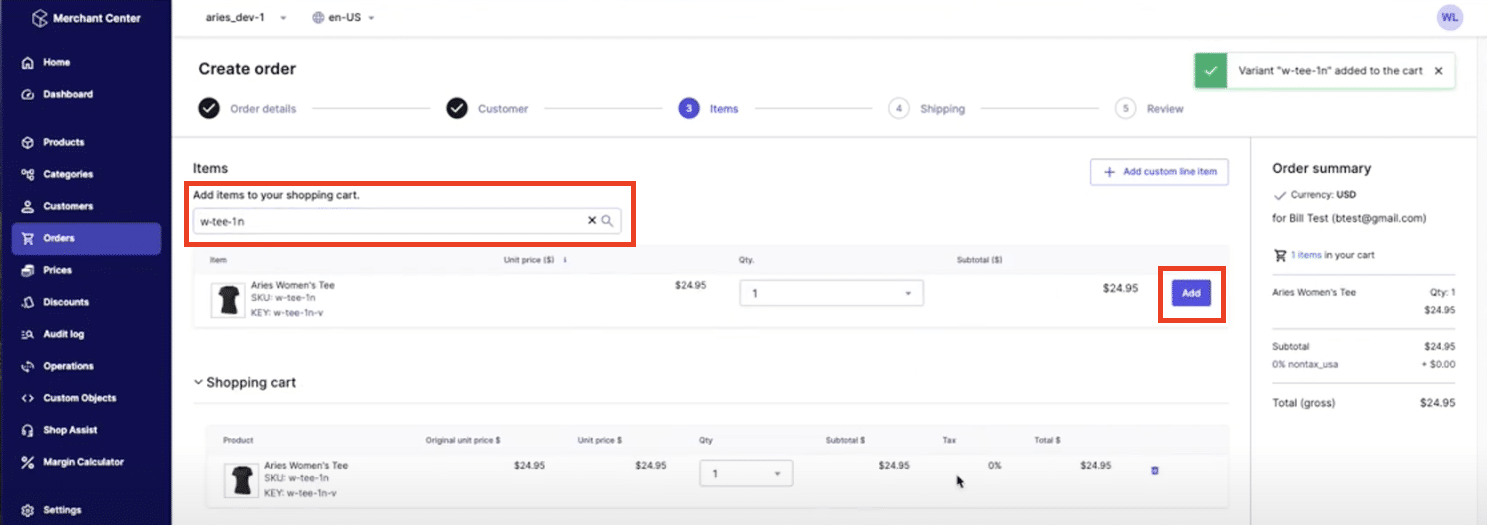
However, if you add a second item, you will see the 50% discount show up. The pattern should continue if you add a third item; nothing will change. If we add a fourth item, you’ll see the discount again.
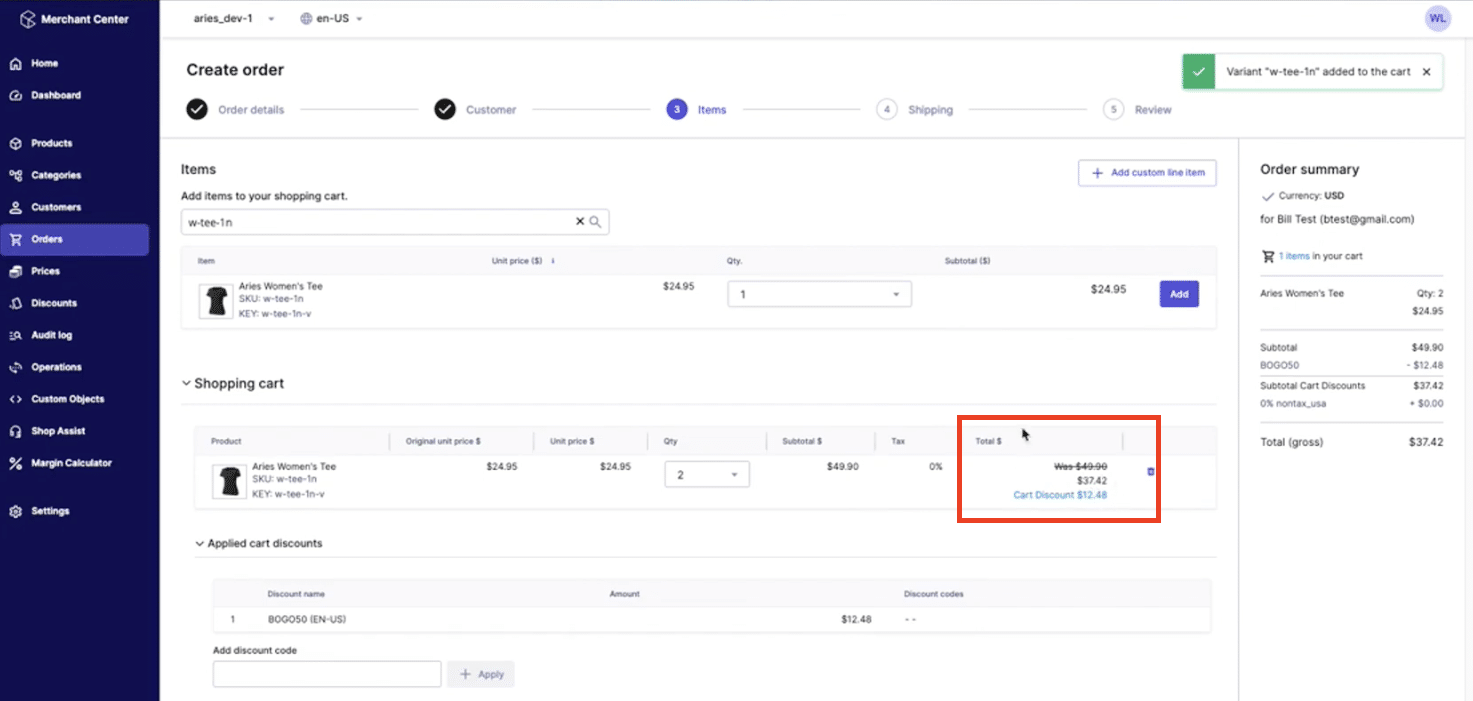
If we go back to the search bar and enter a non-Polo-branded item into the cart, nothing special happens no matter how many of them you add. This means our buy one, get one 50% off promotion was set up successfully.
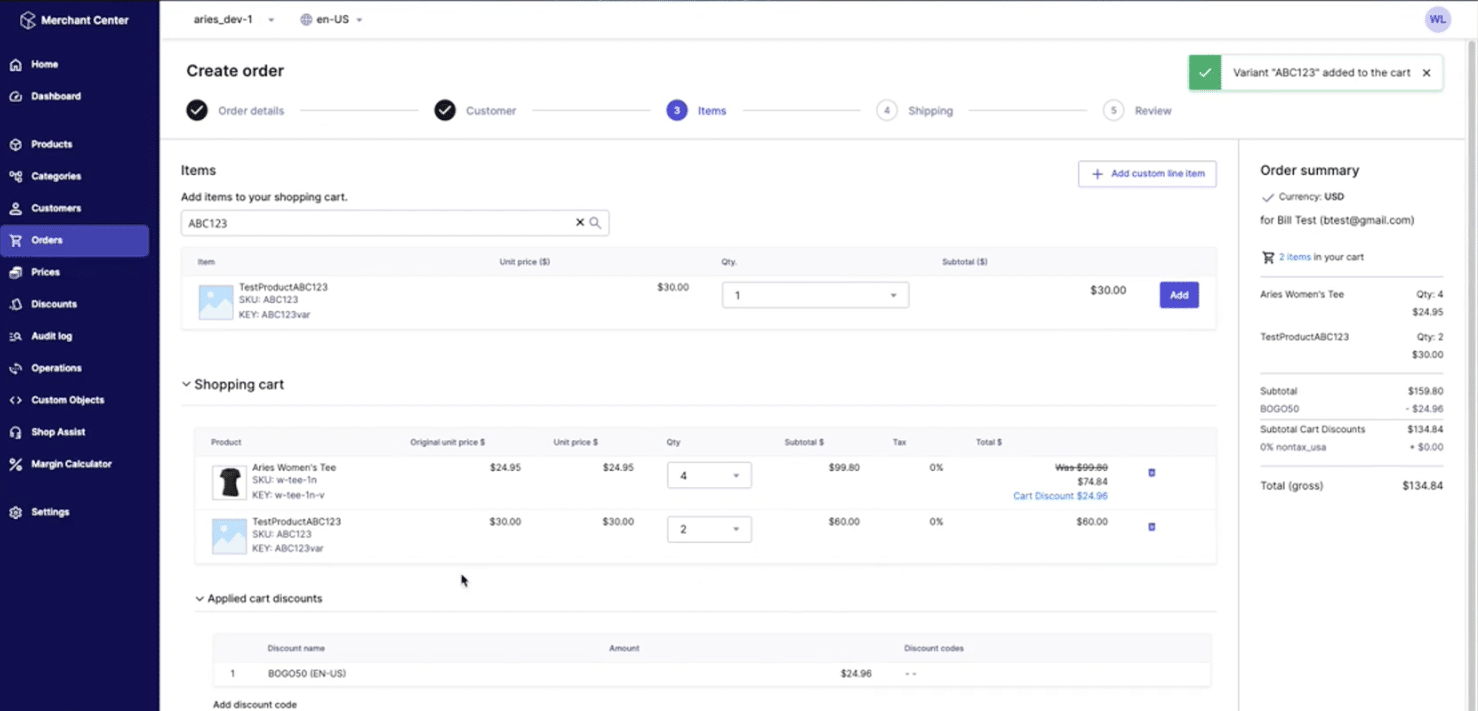
Questions about commercetools promotions?
Please reach out to us – we are happy to help! If you prefer the vlog version of this article, be sure to check it out on our YouTube page! Give us a follow for more helpful content and click here to read up on our other commercetools promotions articles.
