Often, there need to be items that are excluded from the promotions a company runs. This demo runs you through how to add an exclusion to your cart discounts in commercetools. In our example promotion, we will allow customers with carts over $100 to use a 10% discount on all clothing items except for Polo-branded clothing items.
Creating the 10% Off Promotion
In your commercetools Merchant Center, on the left-hand side menu under “Discounts”, select “Cart discount list.”
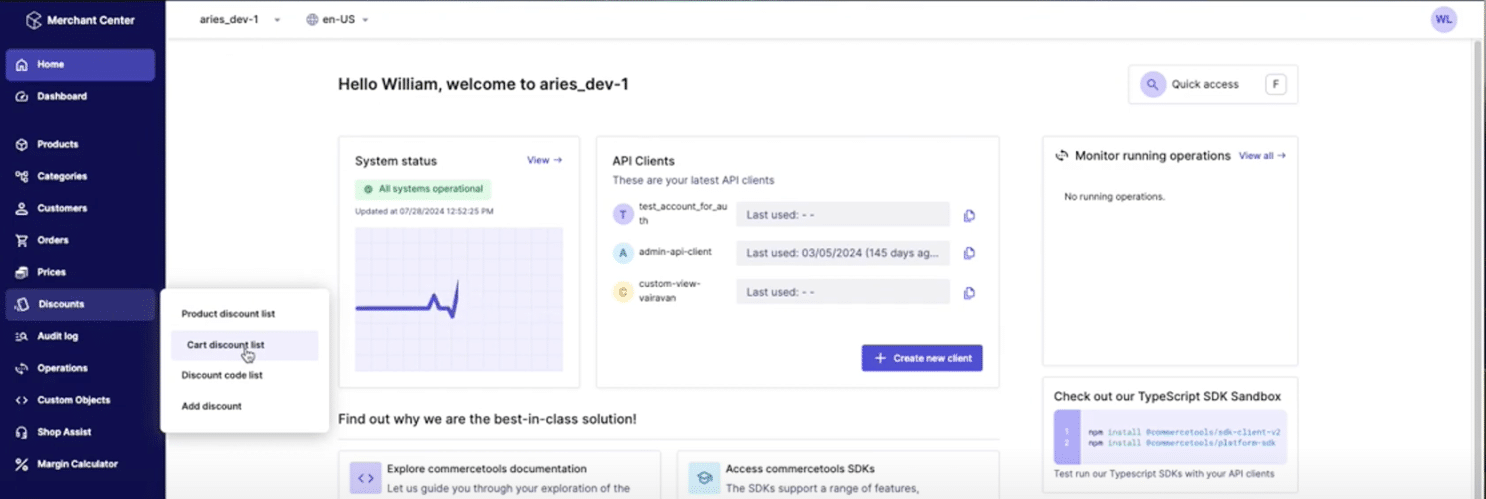
Click “+ Add cart discount” in the upper right-hand corner.
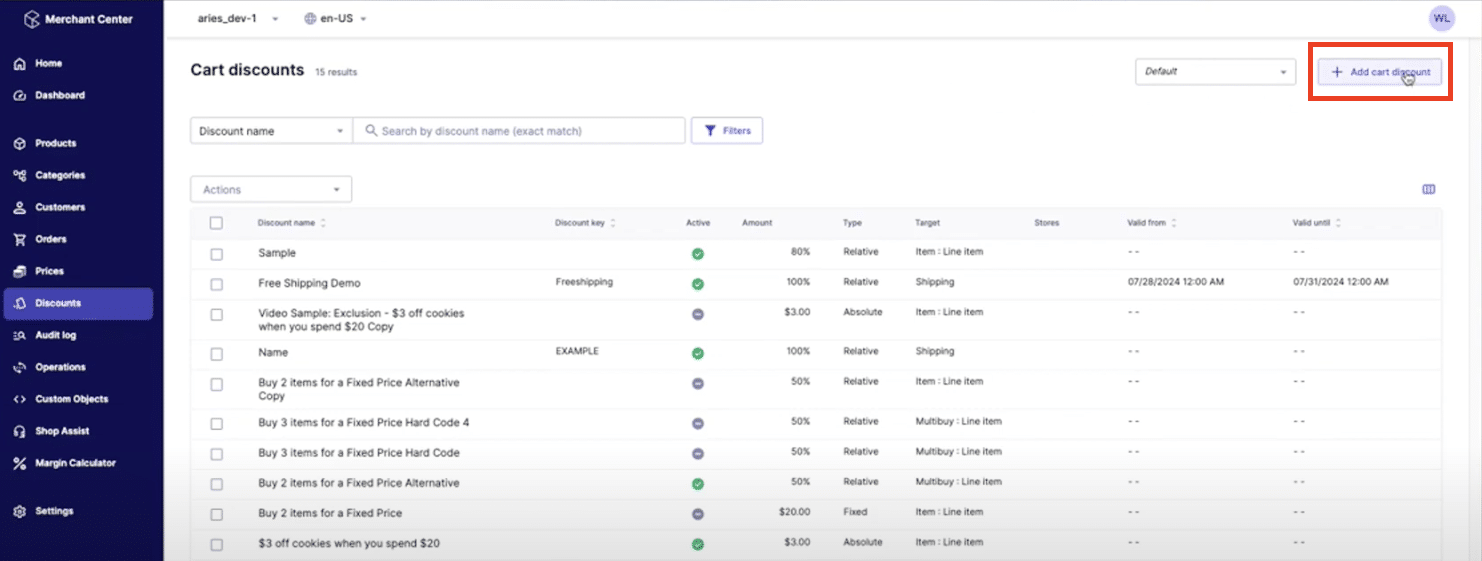
We’ll name it “Exclusion Disc.”
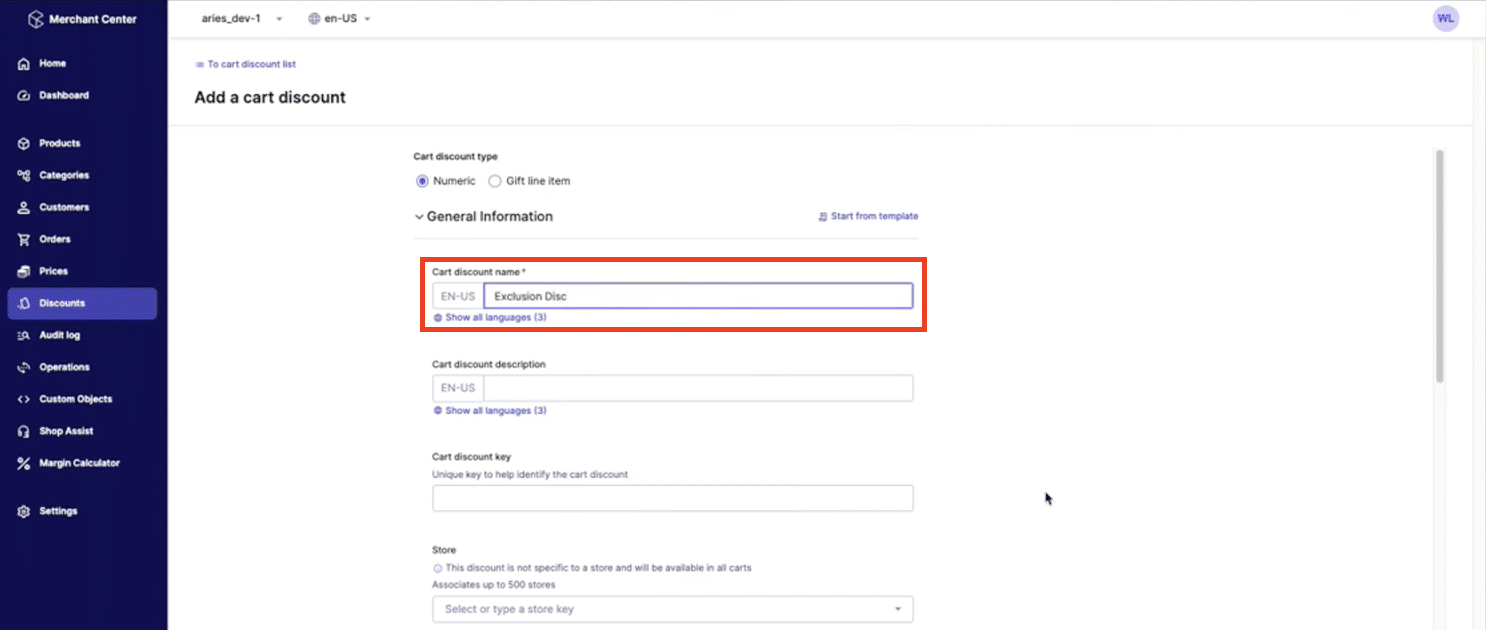
We need to give it a Rank (sortOrder). We are not making this example specific to a store, using a discount code, or using validity dates.
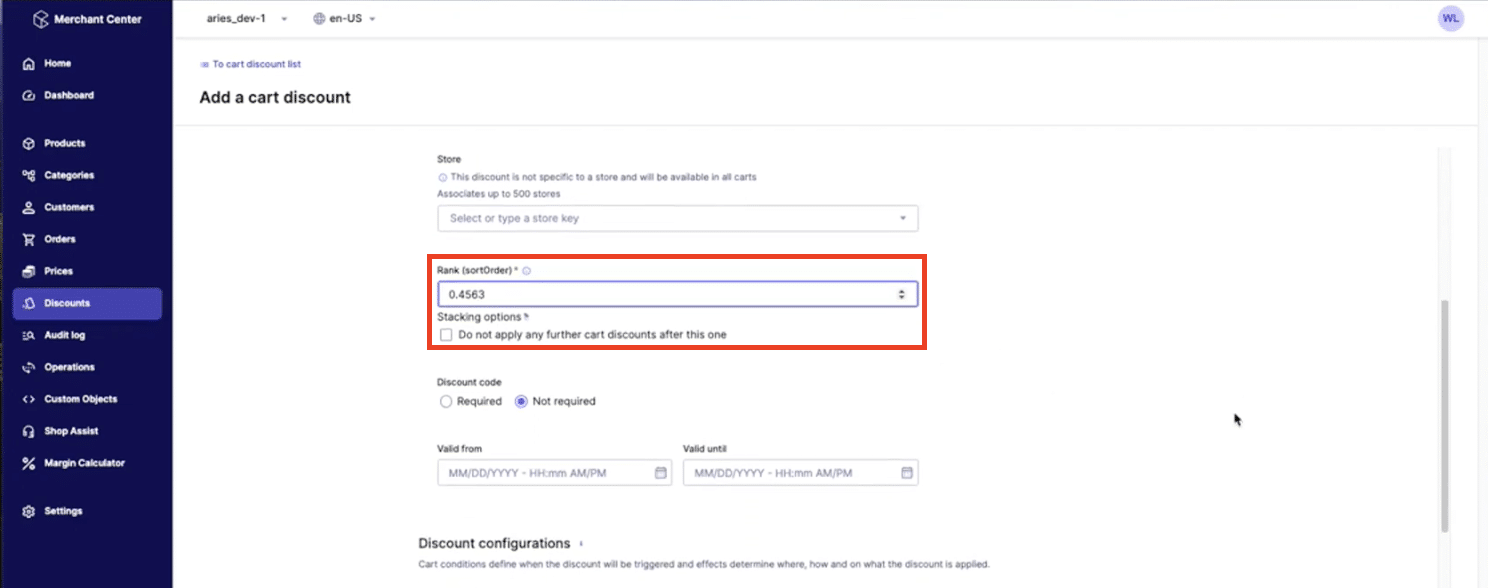
Configuring the 10% Off Promotion with the Exclusion
For our purposes, we need this cart discount to “Apply to specific carts.” Set the condition so the “Cart Total” “is equal to or greater than” “100 USD.”
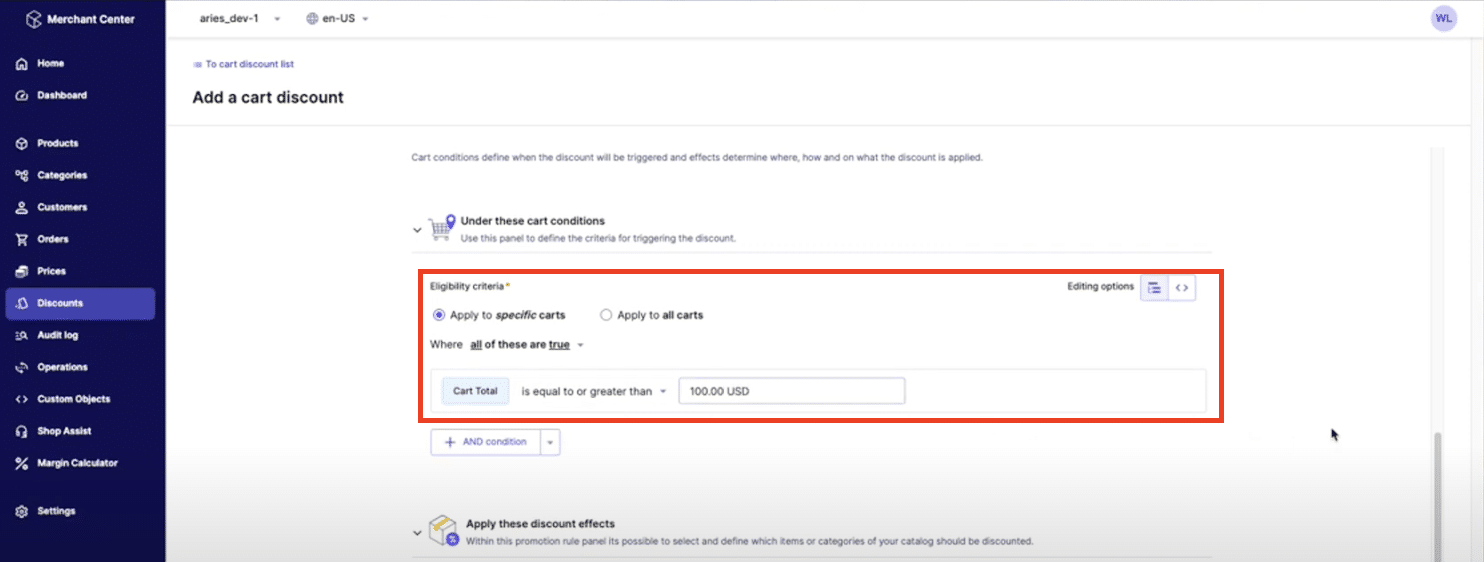
Select “Item” under “Apply this effect to.” Set the Eligibility criteria to “Apply to specific items” since we are not applying the 10% off to all cart items.
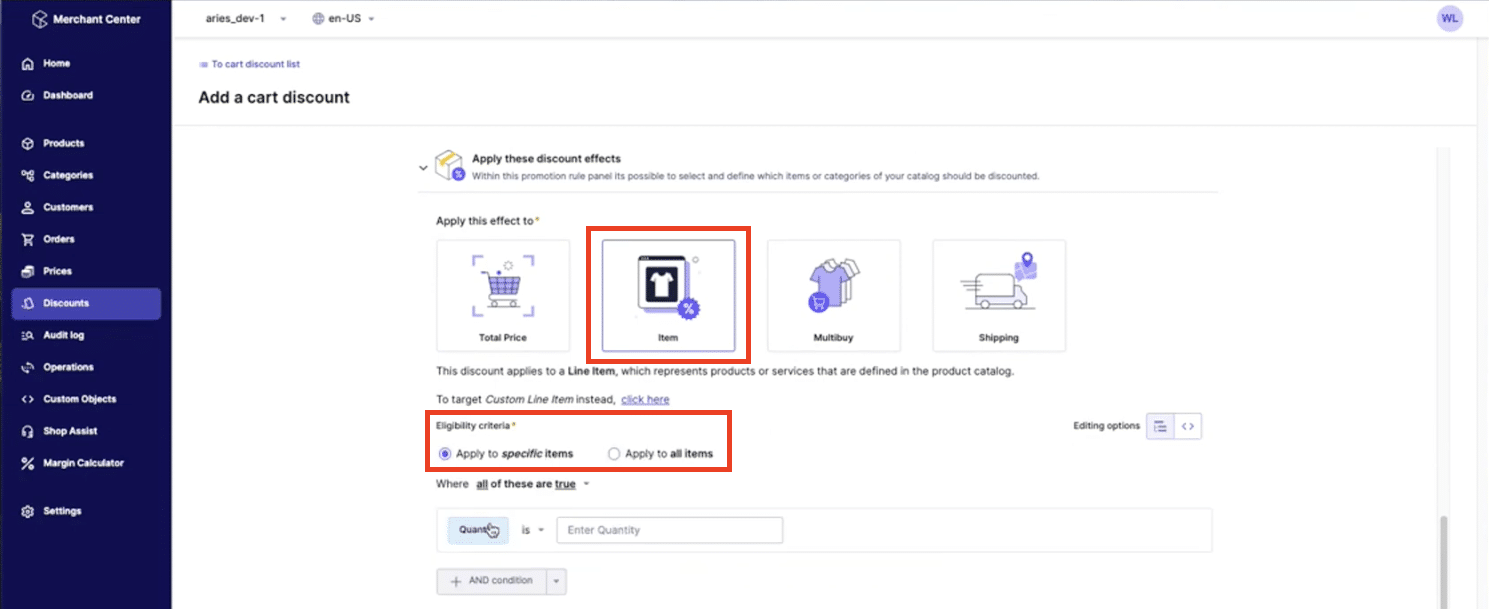
To set the condition that the 10% discount doesn’t apply to Polo-branded clothing, click on “Quantity” and select “Product Type” in the menu that pops up. In the search field, find “Clothing.”
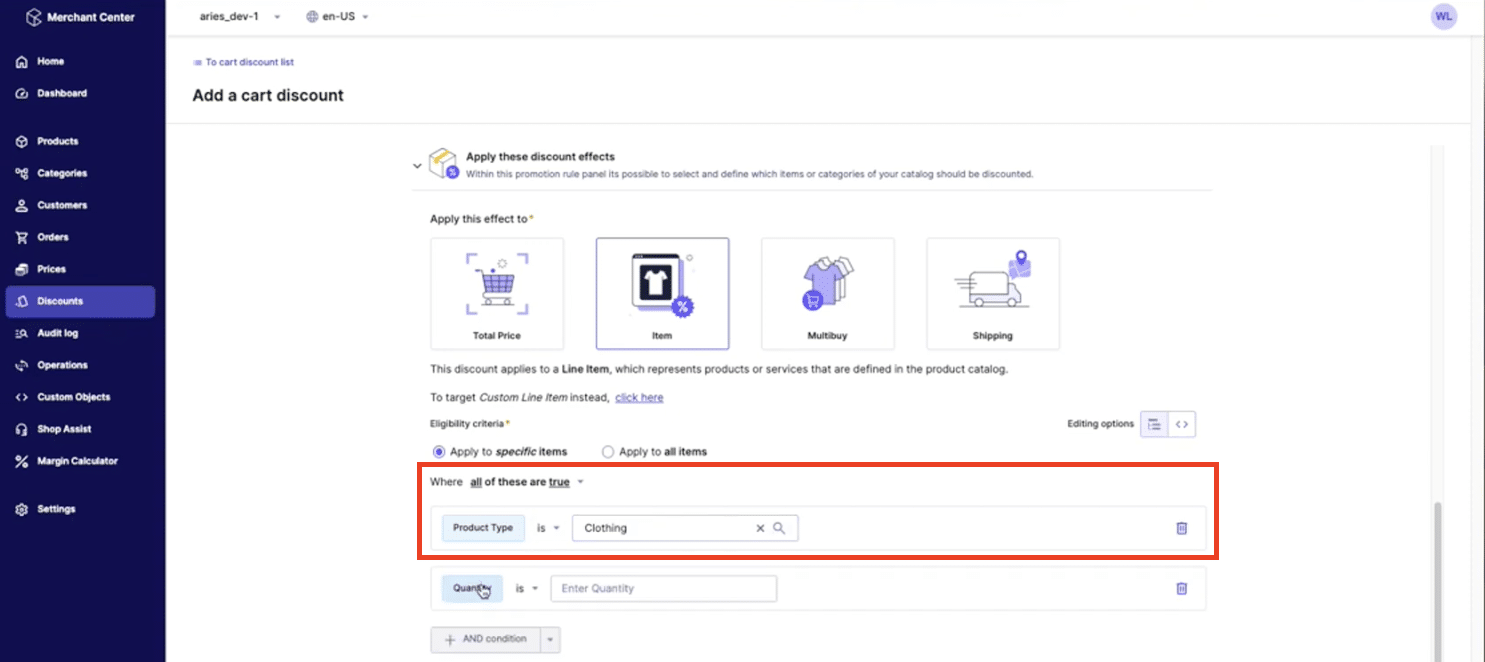
Click “+AND condition” to add another condition field. Click on the new “Quantity” button and select “Attribute” in the menu that pops up.
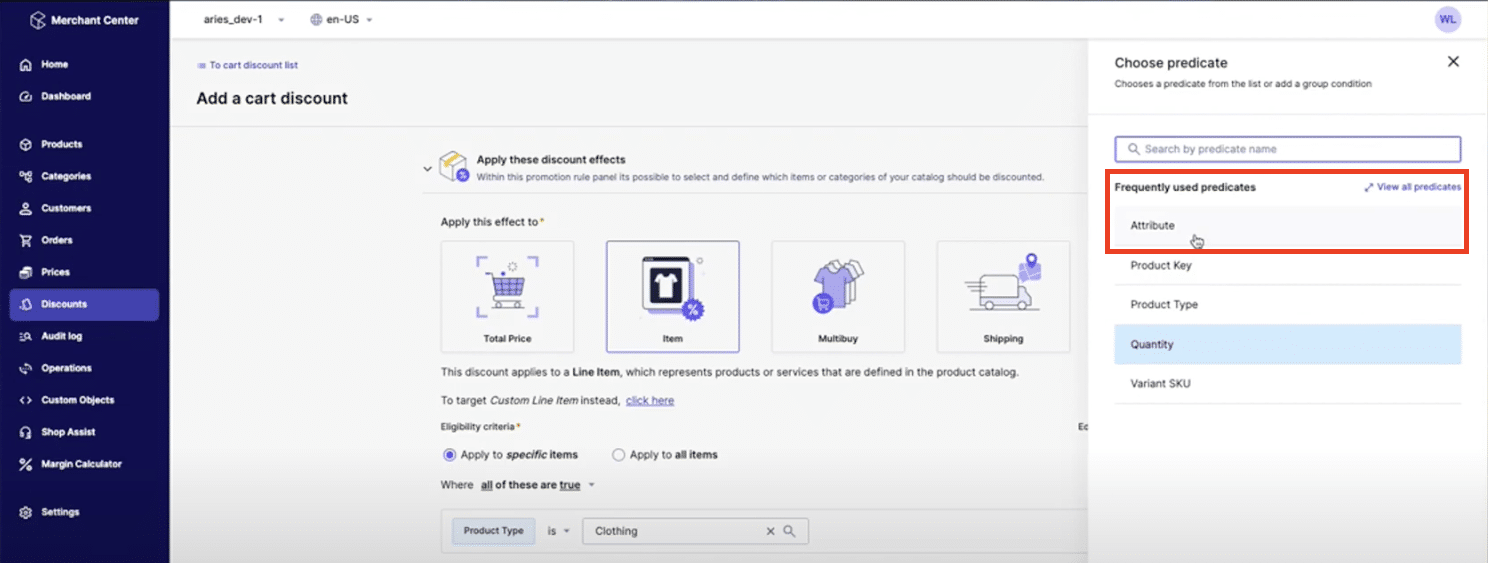
Select “Brand” from the condition’s dropdown menu and set it to say “is” “Polo.” The percentage off “Discount value” should be “10.” Save and activate the discount. For help with setting up a basic cart discount in the Merchant Center, please check out our article.
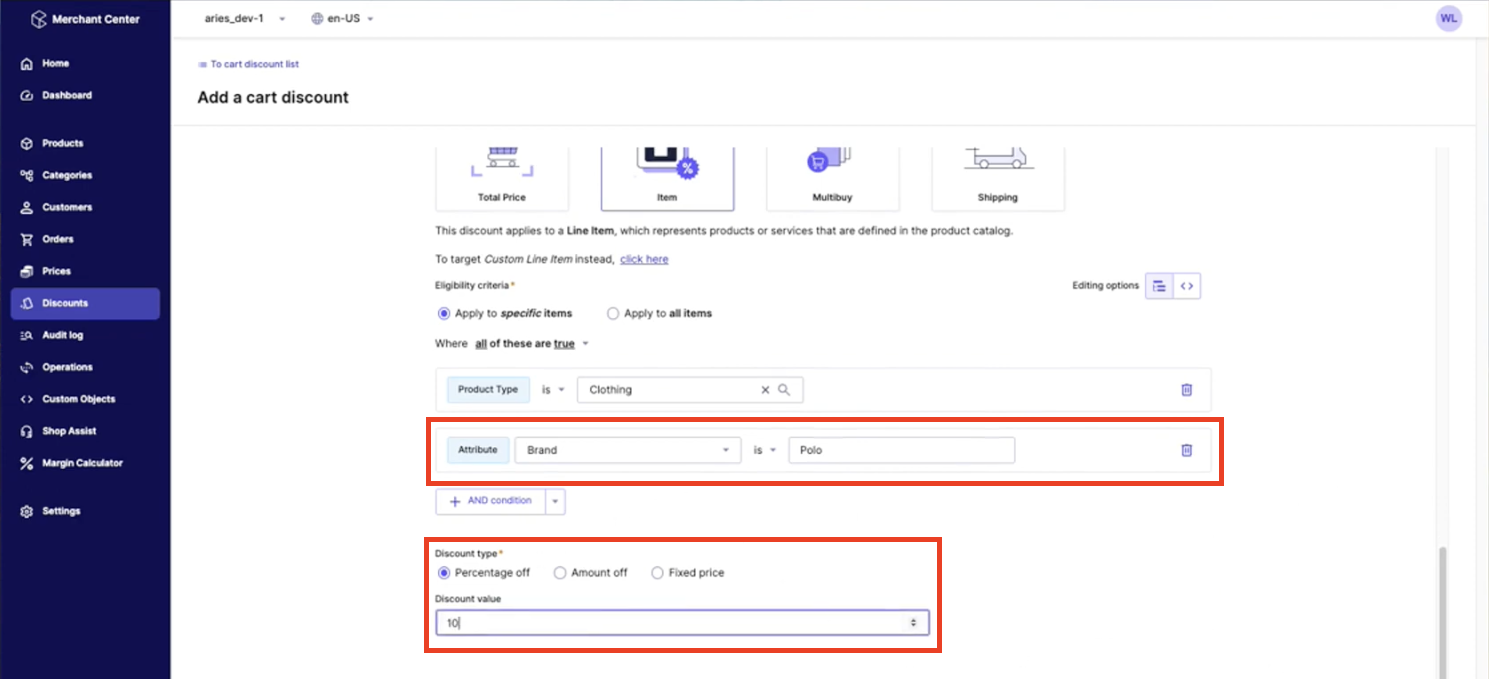
Testing the 10% Off Promotion with the Exclusion
Let’s create an example order to see how this exclusion works with this promotion!
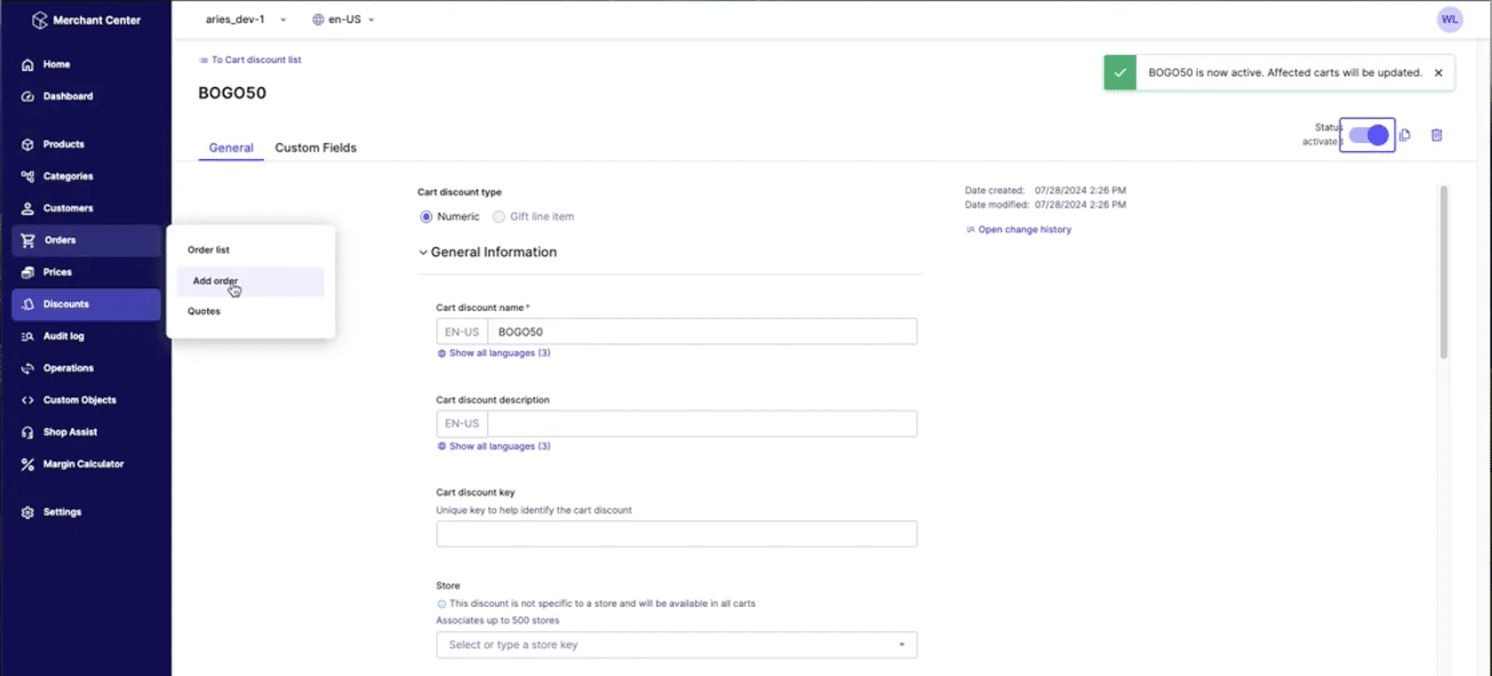
In the “Orders” dropdown menu on the left-hand side, click on “Add order”. Set your cart to be in “USD”, or whatever currency you’re comfortable calculating. Click “Next” in the bottom right-hand corner.
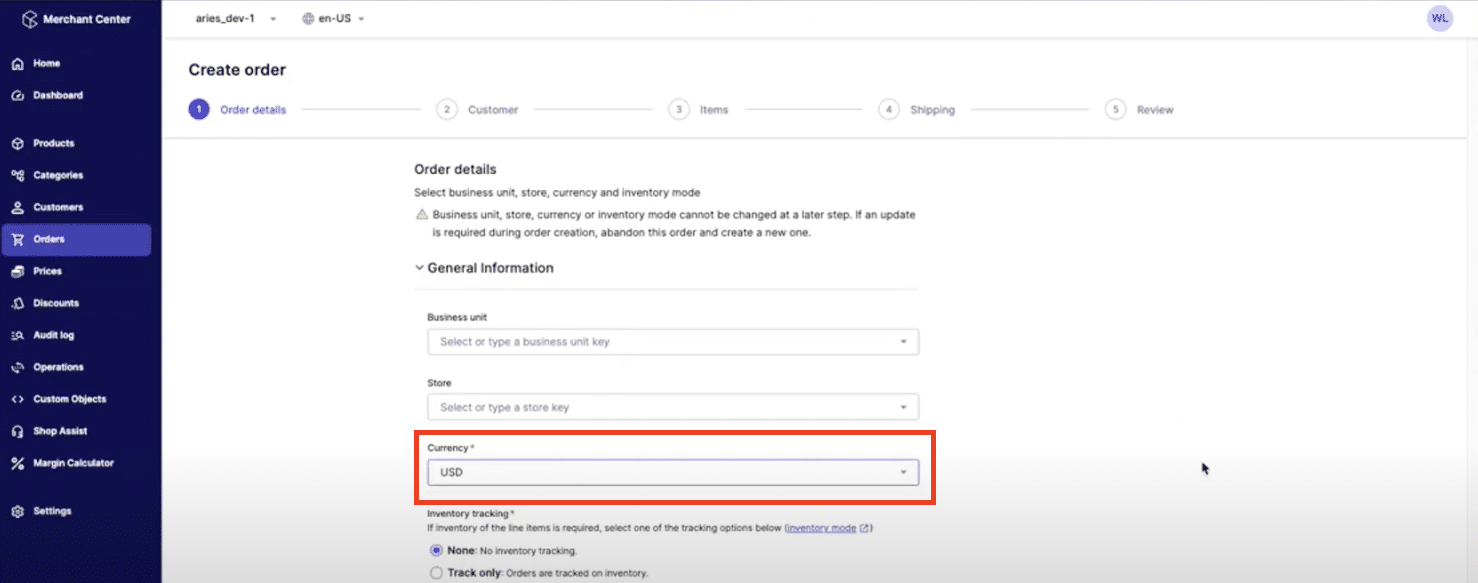
Select a test customer and click “Next”.
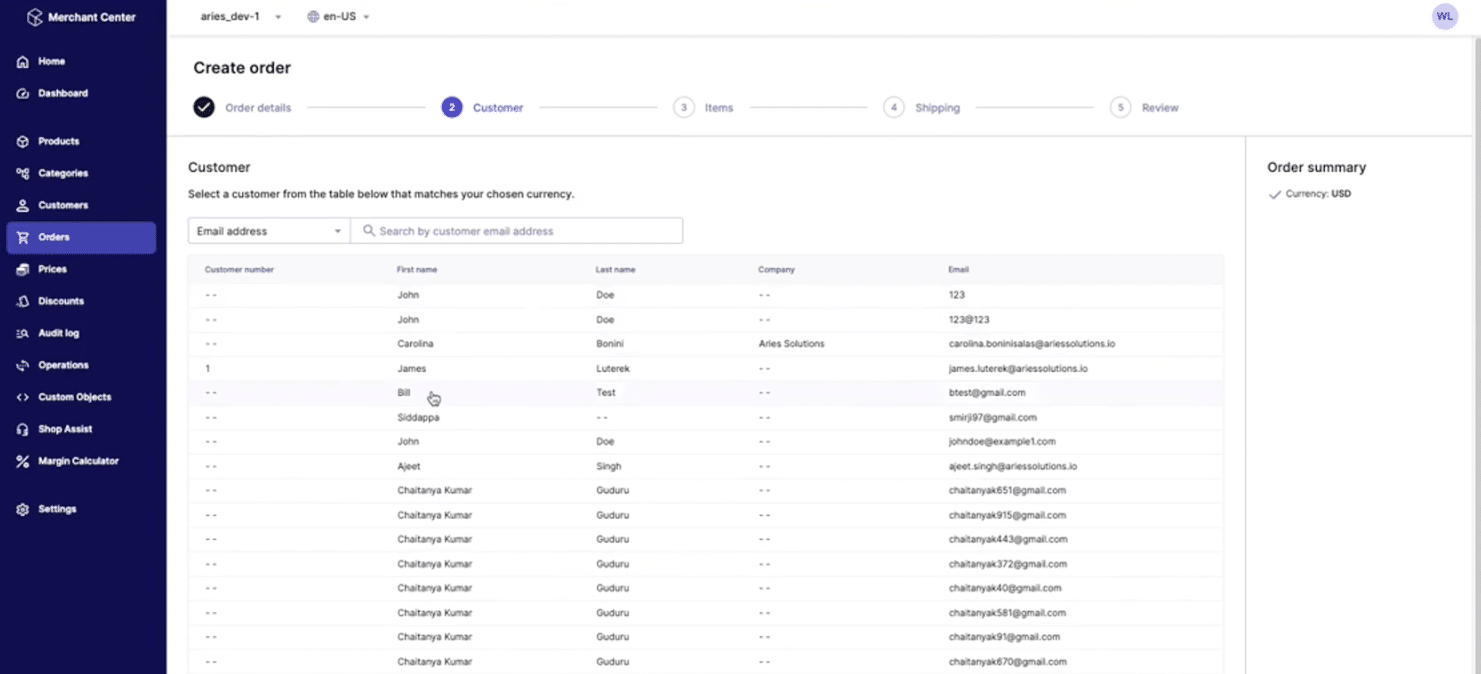
For our purposes, we will enter a non-Polo-branded clothing item and add five of them to the cart. This takes our cart total to over $100 USD and, as expected, the clothing items have the 10% discount applied.
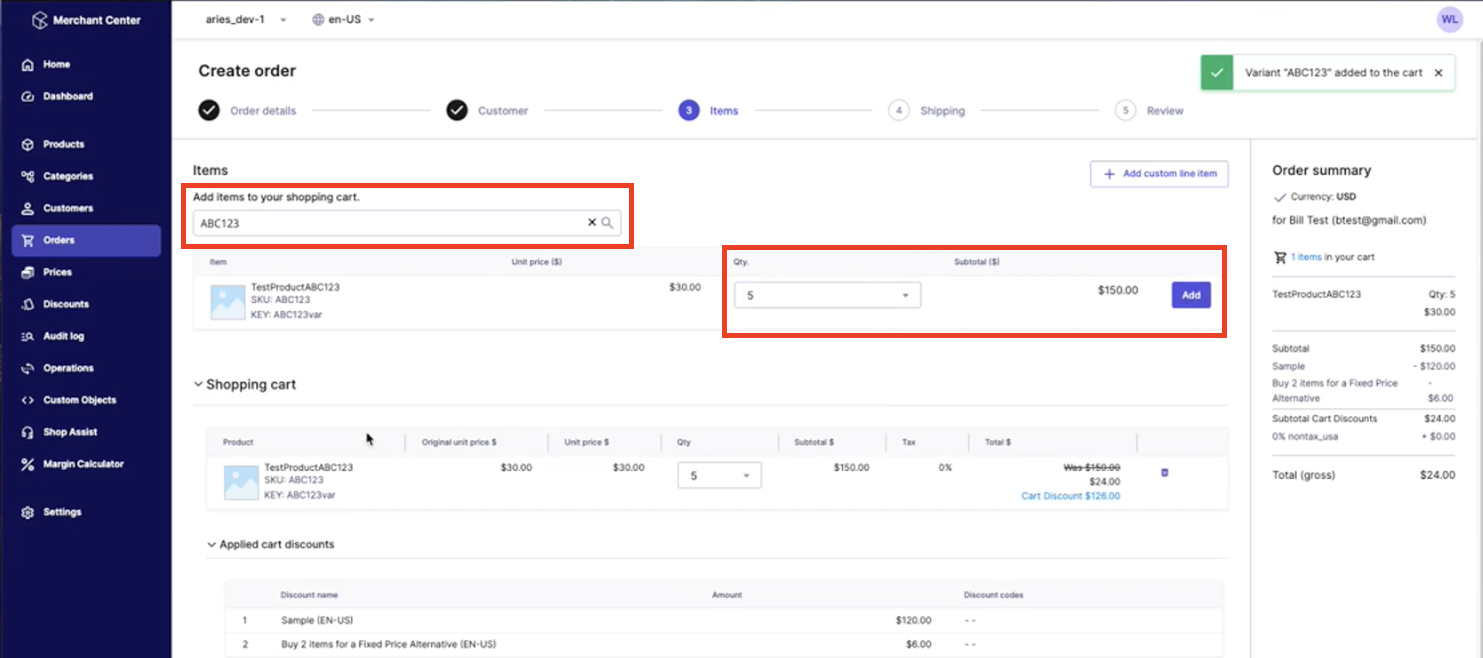
However, when we add Polo-branded clothing items to the cart, you can see that the 10% discount was not applied.
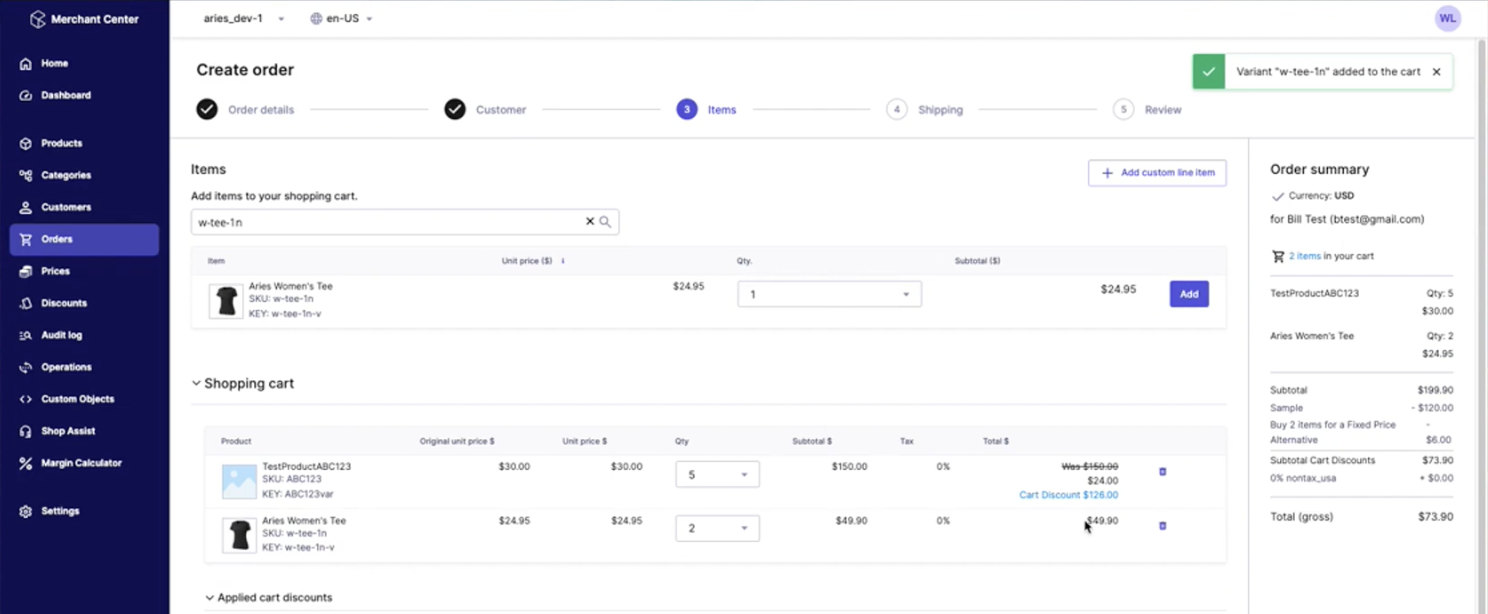
Questions about excluding items from commercetools promotions?
Please reach out to us – we are happy to help! If you prefer the vlog version of this article, be sure to check it out on our YouTube page! Give us a follow for more helpful content and click here to read up on our other commercetools promotions articles.
