Customers love getting a free shipping promotion with their orders. This article shows you how to set up and configure a free shipping cart promotion in commercetools. Our example allows free shipping when a customer has a cart total of $100 or more.
Creating the Cart Promotion
Step one in any promotion creation is signing into Merchant Center. In the Discounts tab on the left-hand navigation, select “cart discount list.”
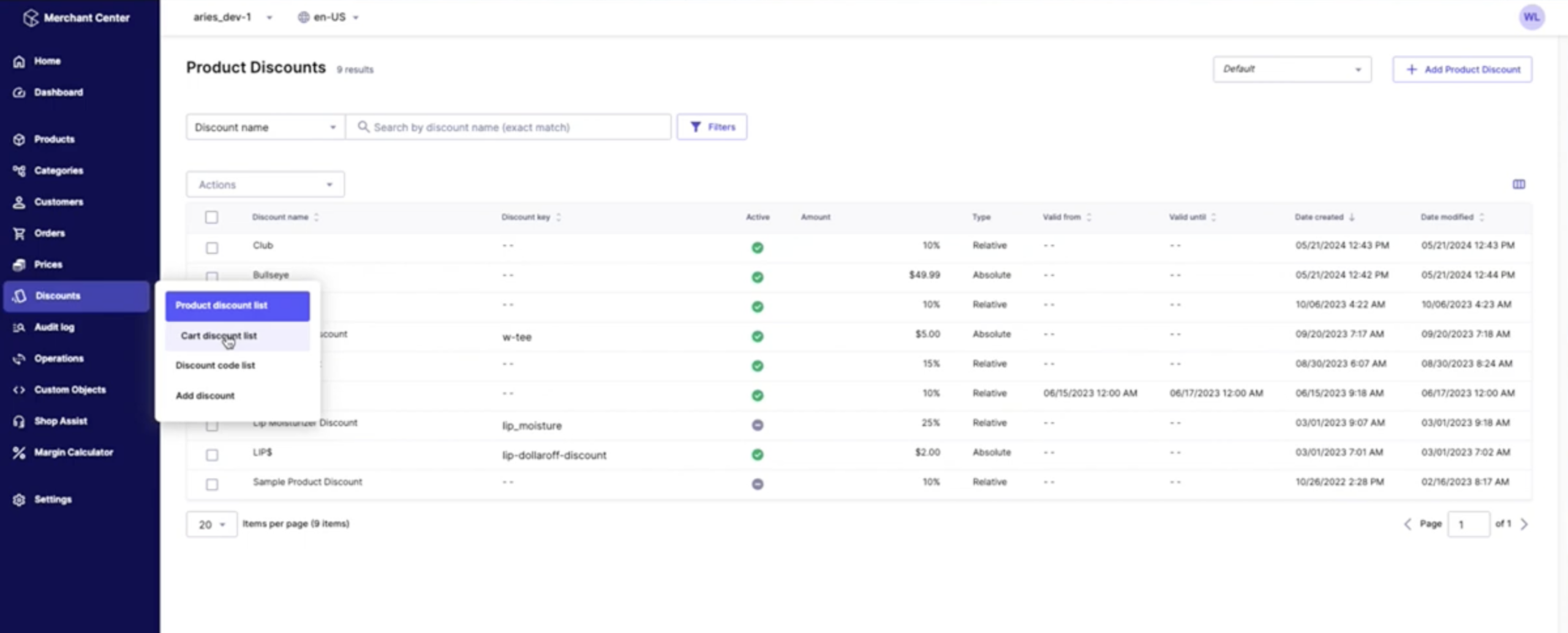
Click on “Add cart discount” on the upper right-hand side.
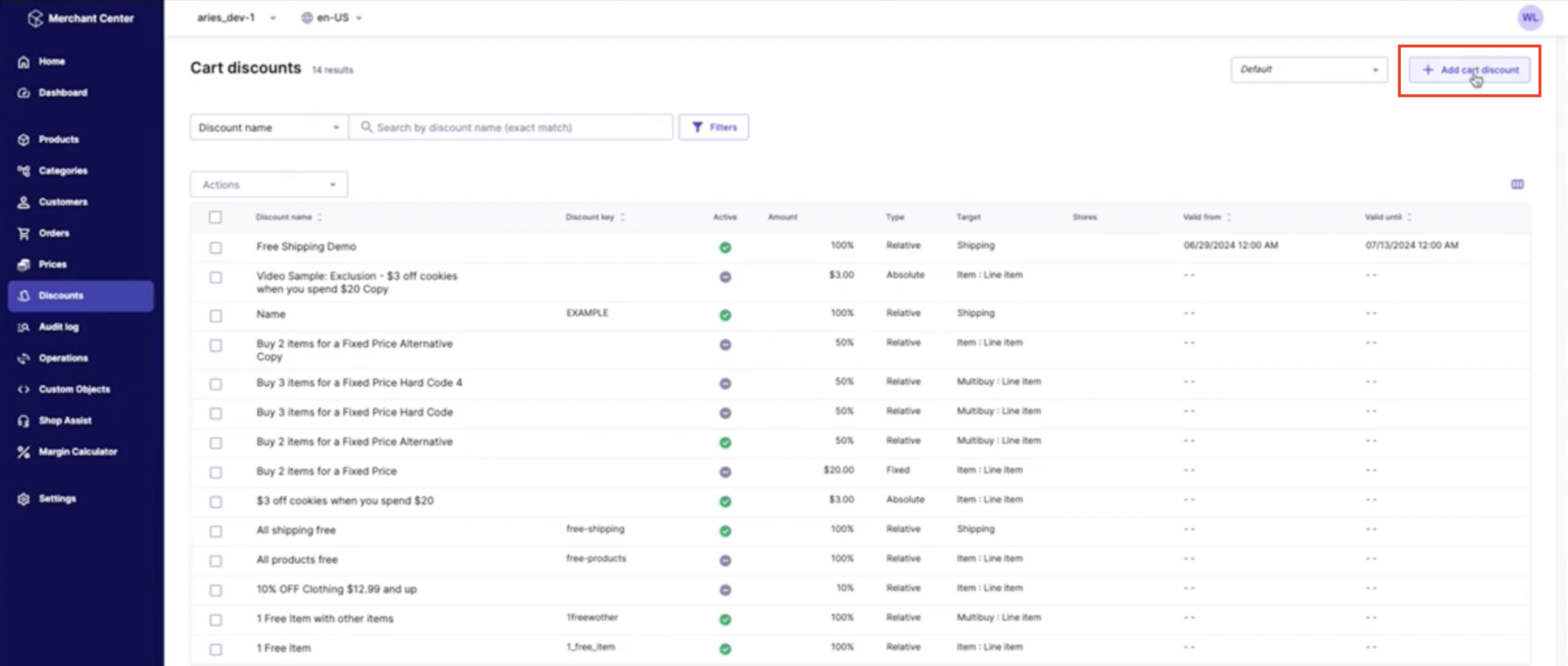
Give it a name. Our example will be called “Free Shipping Demo.” We will use “FreeShipping” as the discount key. This is for tracking purposes when a business pulls reports to see the orders, to which, a promotion is attached.
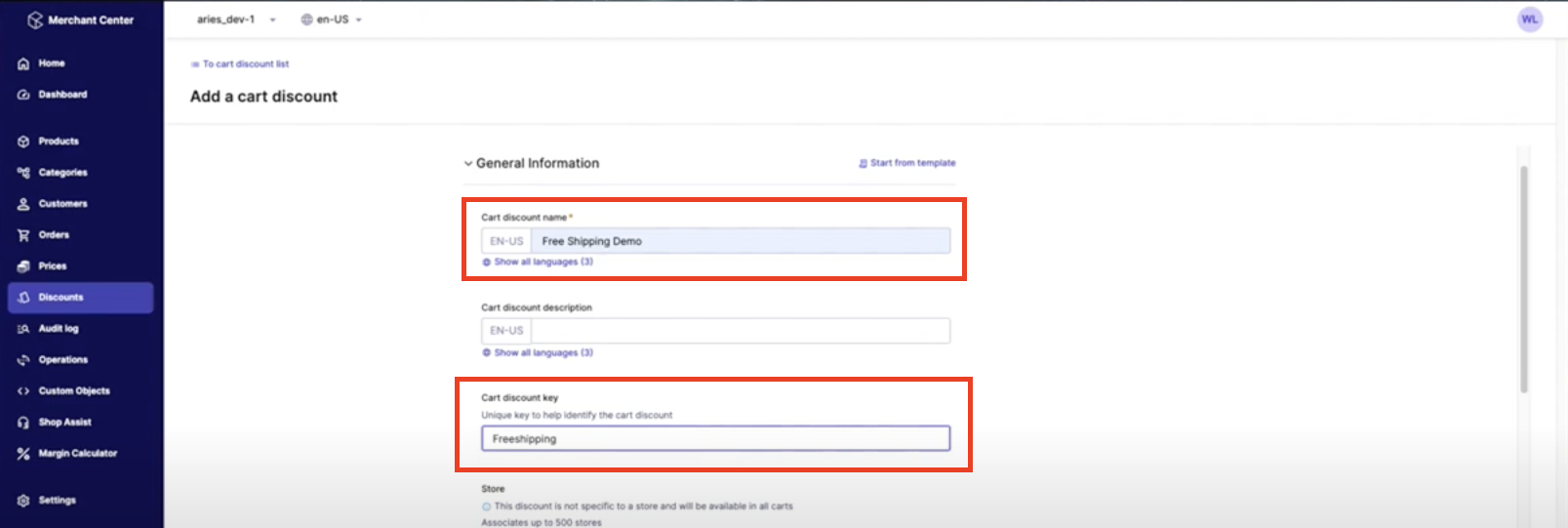
For our purposes, we will leave the store blank. However, we always have to supply a rank for commercetools to know in what order to apply cart promotions. We are not using a discount code, so we will select “Not required.”
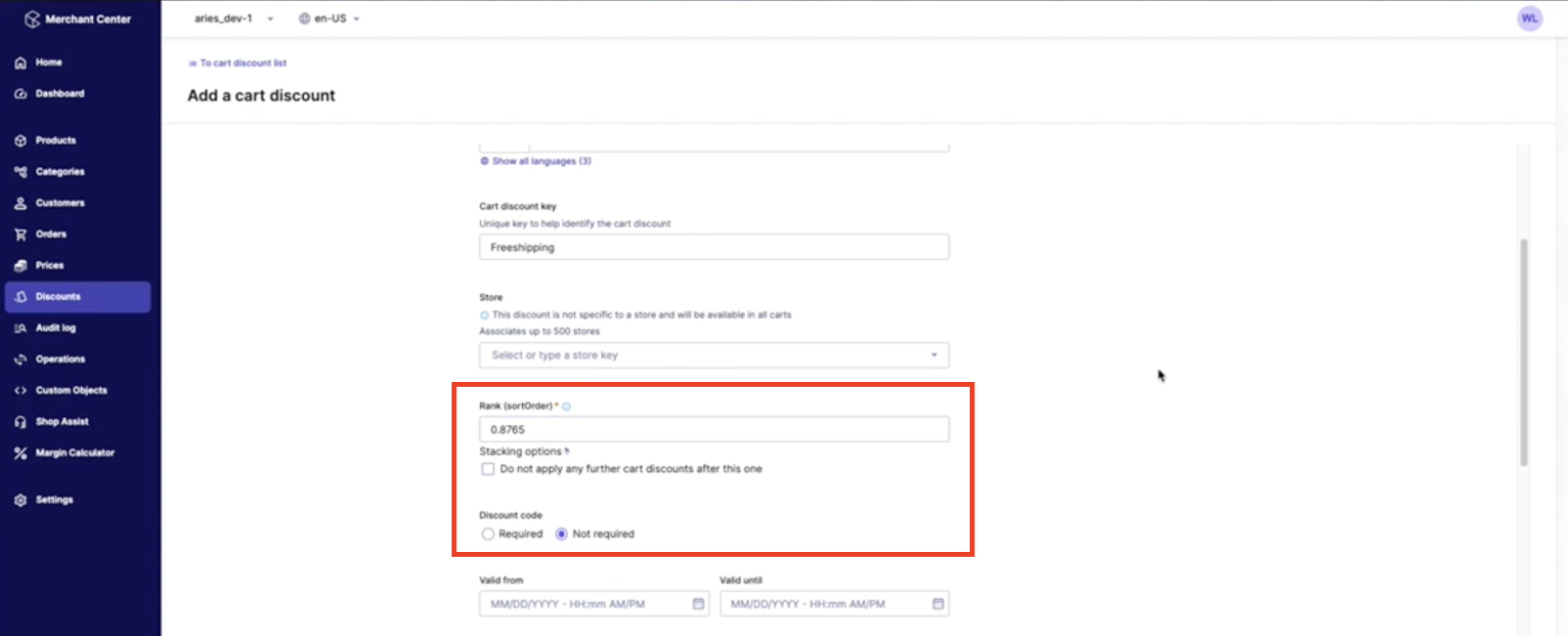
Valid dates are not necessary as you can turn promos on and off whenever you like. However, we will select dates for our example.
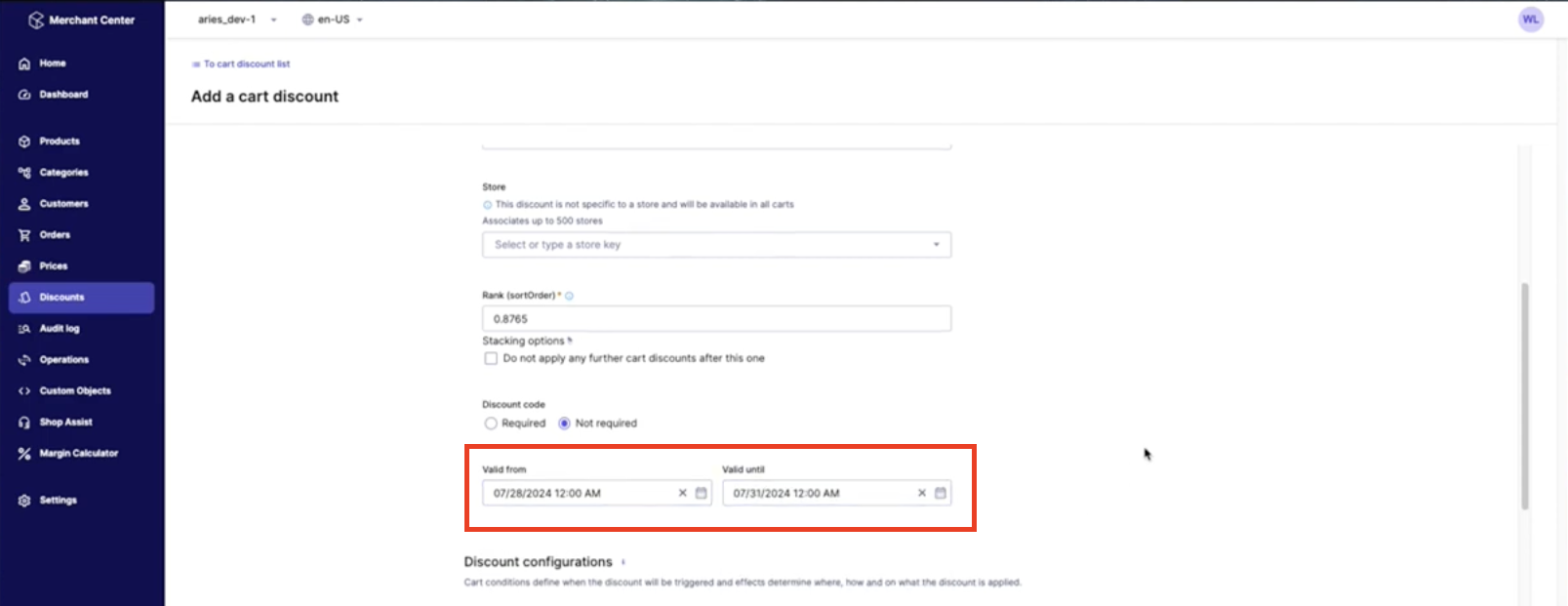
Configuring the Cart Promotion
Our parameters allow customers to have free shipping on orders of $100 dollars or more. This means the Eligibility Criteria needs to “Apply to specific carts.” Set the “Cart Total” as “equal to or greater than” “100.00 USD.”
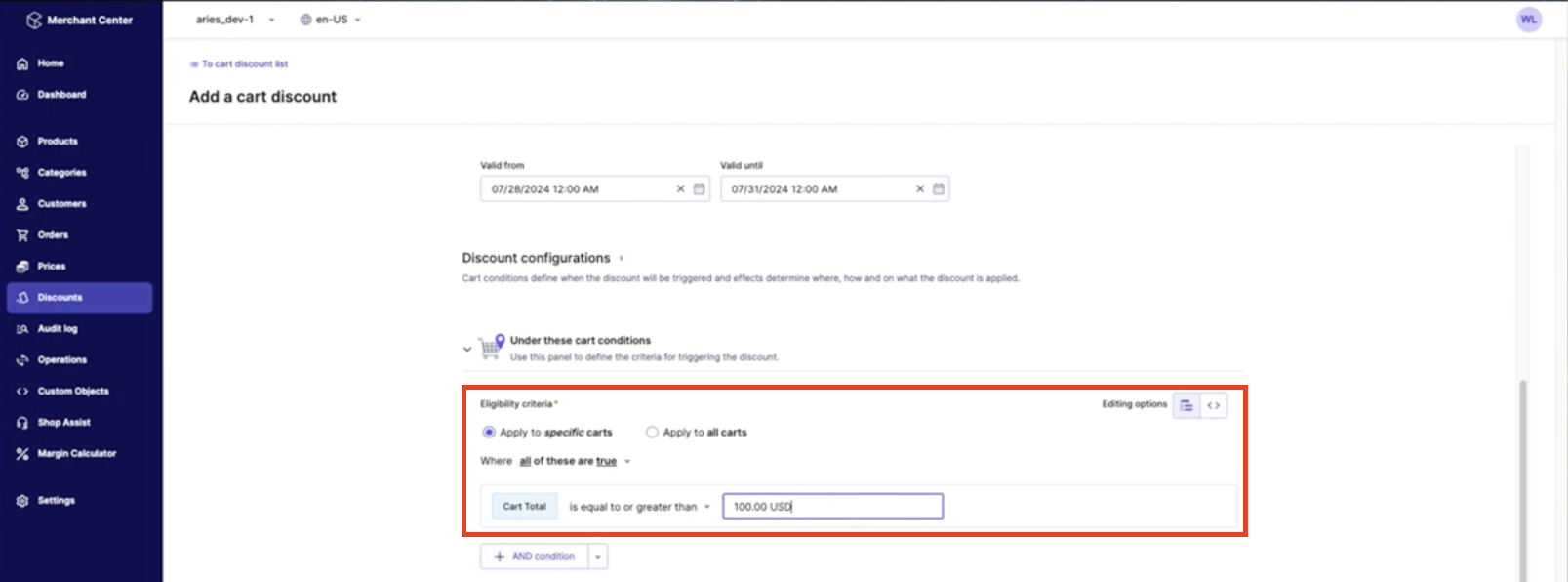
Set the “Discount type” as 100% off the “Shipping.”
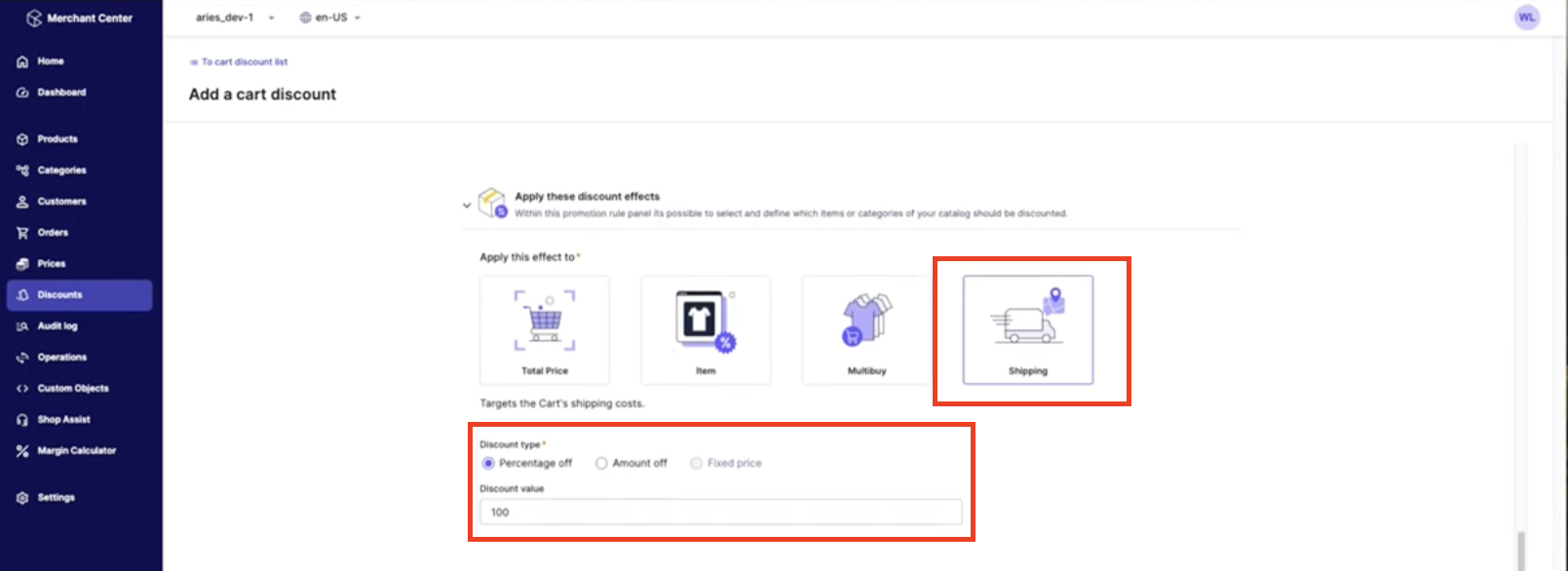
Click save in the bottom right-hand corner and activate the discount in the upper right-hand corner.
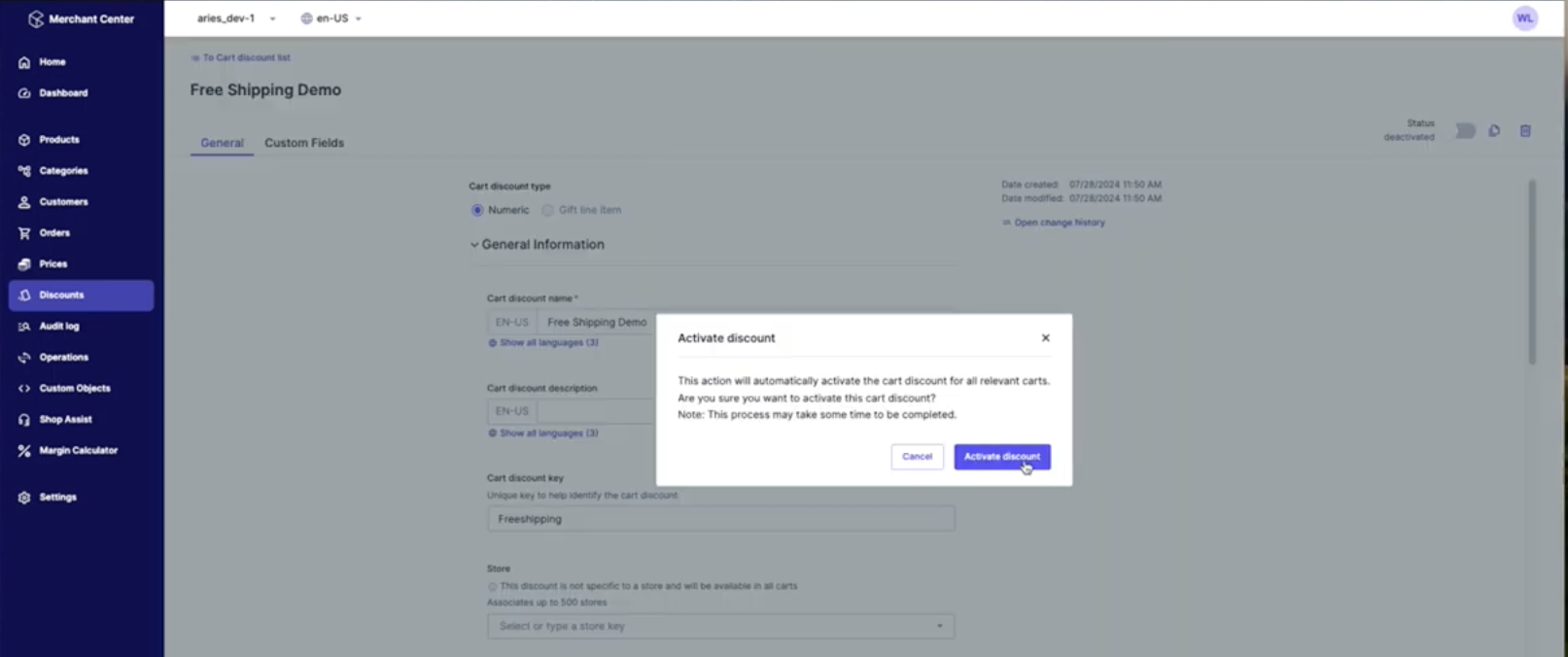
Questions about adding a free shipping promotion?
Please reach out to us – we are happy to help! If you prefer the vlog version of this article, be sure to check it out on our YouTube page! Give us a follow for more helpful content and click here to read up on our other commercetools promotions articles.
